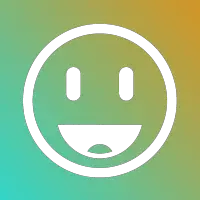Easily copy and paste text symbols from keyboard.
Special characters – The secret treasures of your keyboard
Of course you can write, also with keyboard – after all you have paid attention in school and the keys are labeled ordly on all devices. There the letters and characters are actually by themselves. You don’t even need the famous ten-finger system, because in theory a little habituation is enough. But the visible character set is finite and also limited to the most important standard characters for space reasons. Sometimes the available pool of characters and text symbols just isn’t enough – and then the invisible characters come into play, which you can only get into your text with the help of little tricks.
What is a special character?
Actually, a special character is not secrets, but rather something quite commonplace. A special character is any character that is neither a letter nor a number. In fact, you have access from your keyboard to a lot of special characters: Even by using a simple comma or exclamation mark, you have used a special character. The same applies to accents, brackets, plus and minus, etc. So why all the fuss? Because there are far more special symbols than your keyboard has keys – and many good reasons to use them.
Why do I need additional special symbols?
Some reasons for the use of unusual symbols are very serious of nature: Scientific and technical symbols, mathematical formulas, foreign-language words or sophisticated technical terms – they all require the use of special symbols for correct written reproduction. With the help of such special symbols you can even teach your German keyboard Chinese – if you understand it. But there are also less serious reasons to use special symbols: The available choices include friendly icons such as hearts or smileys that can pop up a text, for example a mail or chat message, loosen if no emojis are currently available. Whether play or serious: special text symbols are a all-round meaningful thing – but how do you actually get them into your text now?

The simple solution: Copy and paste symbols
Sometimes life can be very simple, even when it comes to the use of special symbols. There is a particularly simple and uncomplicated way if you need special text symbols for your text: You can copy and paste symbols, especially the corresponding symbols. There are templates on the Internet that list a large selection of symbols – with the notorious Copy and Paste, you have the desired special character in the text in no time at all. Simply select the element in question with the mouse, copy and paste symbols, and the task is solved! This straightforward and practical method has one small catch: You are dependent on the availability of a usable template. If it is not at hand, you cannot copy and paste symbols and must refrain from using them. Or you grab a small but fine trick and try it with the right combination or just copy and paste symbols.
With the right key combination to the desired special character
The good message: Nearly any desired character can be reached using a special combination of keys. The bad: There are quite a lot of possible combinations, and they are not always easy to remember. Unfortunately, the sequences of numbers and letters cannot be made accessible, so you cannot get around the reference or memorization of the respective combinations. For the use of the combination sequences two systems are available: ASCII and Unicode.
In the beginning was ASCII
ASCII is the practical abbreviation for “American Standard Code for Information Interchange”. Behind this is a character encoding dating back to 1963 in 7 Bit, which consists of a total of 128 symbols, of which 33 are printable. The printable symbols are the upper and lower case Latin alphabet, the ten Arabic digits, some punctuation marks, and the space. For example, non-printable symbols are tab entries and other control symbols that are not normally displayed on the screen. ASCII was unchallenged standard at the beginning of the computer age and is still used today.
ASCII in practice
For the multitude of possible and necessary special text symbols ASCII is actually much too limited, therefore different extensions are used. These additions to the actual ASCII character set can only be accessed indirectly via the conventional keyboard: Namely by the simultaneous input of ALT and a four-digit number sequence. A example please? Let’s assume you want to write the foreign word Œuvre, which is also common in German. Then you need the Œ ligature, which you will look for in vain on any keyboard. But if you hold down the ALT key and simultaneously enter the numeric keypad the digit sequence 0140, then the desired letter Œ will appear on the screen as majuscle (upper case). With ALT+0156 you get the whole thing as minuscule (lowercase). Pretty handy, huh? The suitable ASCII code tables can be found on numerous pages in the web. Make sure your number pad is enabled, because the normal numeric keys do not work.
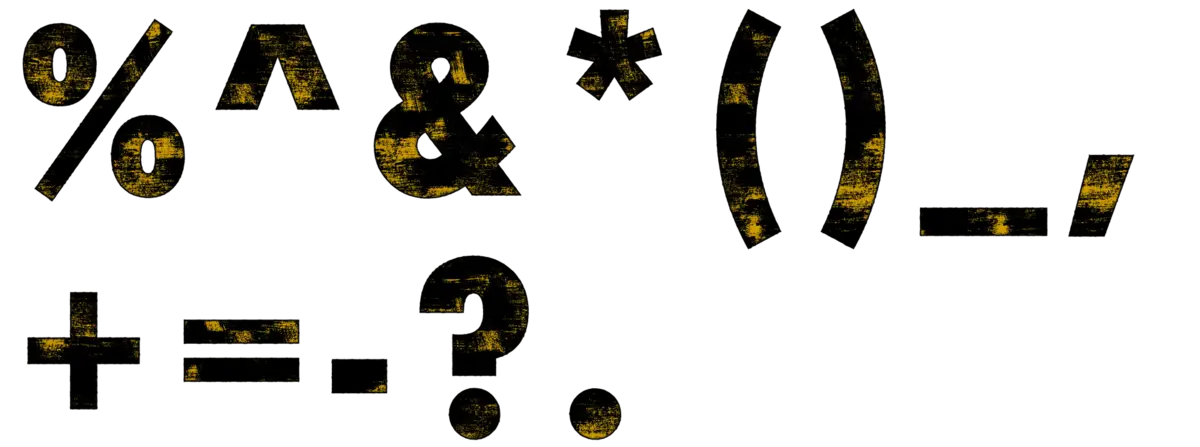
Even more flexibility: Unicode
The need for symbols has grown strongly in recent years, not least due to advancing globalization and the associated close interlocking of different cultures with their many individual symbols. The extended ASCII sentence also reaches its limits and is no longer up to date due to its outdated architecture. Therefore the UNICODE standard was developed, which can display almost any character in all languages of the world. UNICODE is supported today by all modern systems and programs.
Unicode in practice
Entering UNICODE symbols is relatively cumbersome and usually not as easy as ASCII codes. For the widespread word processor Microsoft Word, the number U+1234 followed by the key combination ALT+C is sufficient to display the respective character. In our example Œuvre that would be U+0152; ALT+C. So: U+0152 (in Word the prefix U+ can also be omitted) simply write to the desired position in the document, then press ALT and C simultaneously – the whole thing also works backward, so you can find out the UNICODE for a certain symbol at any time. Other options are a HTML editor or the character table, which you can use to insert UNICODE into word processors like MS Word or Open Office. You can also find the UNICODE tables on the net!
With autocorrection and formula editor to the desired special character
If your word processor has configurable autocorrection, you can also automatically insert by equating a manually defined input with another symbol. This also works with a self-written macro, which requires some more knowledge. If the very rare but quite possible case should occur that a certain symbol is also not found in UNICODE, you can assemble a new one with a form editor, as it exists for example in Microsoft Word, also from different symbols.
A sign that never becomes visible
By the way, there is a invisible special character , which you will never see even after entering the correct combination never – the protected space. With this you can outwit the line break of your word processor and prevent elements that actually belong together from being separated – for example when specifying a page. If the space between the abbreviation S. (for page) and the page number is entered as a protected space using the key combination U+00A0 (U like Unicode, remember?), both elements are always only moved together. This is also very practical for multi-part salutations, titles and abbreviations. Only targeted copying is a bit difficult with the protected space – you just see it so badly.